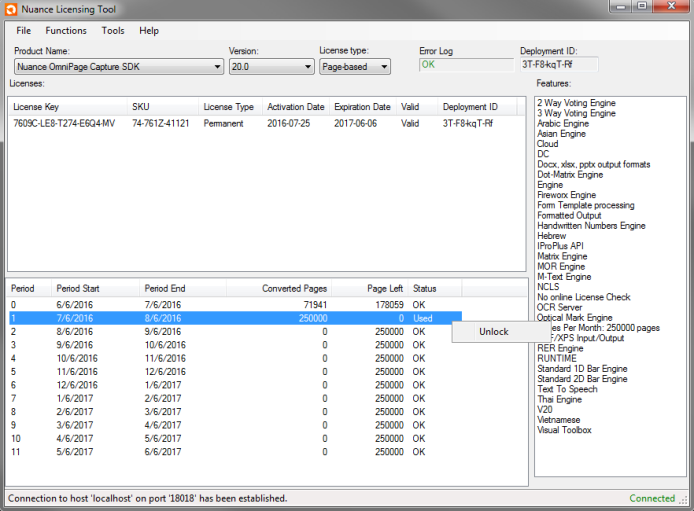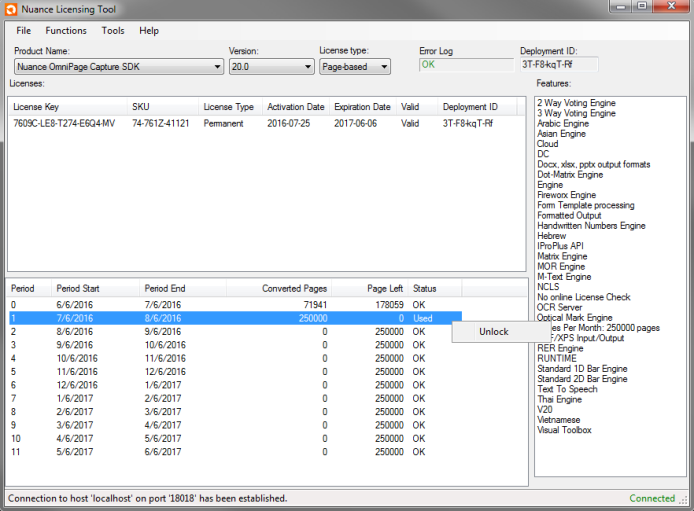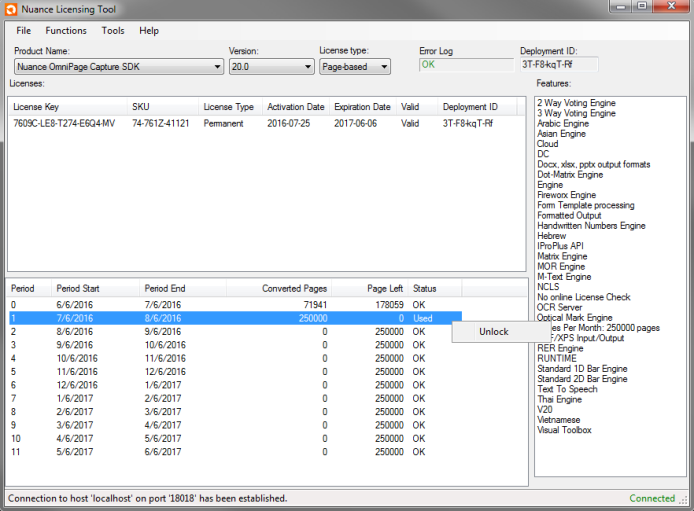Distributing Page Based Licenses
The Nuance merge module and the Nuance Central Licensing Service are required to be installed on the end user's PC for using Page Based licenses. If the end user will use you application in a distributed system, the Nuance Central Licensing service must be installed to a server operating system. Microsoft .NET Framework 4 is required for proper operation.
For Page Per Month and Page Pack licenses, the following licensing options are available via NCLT, depending on whether your user's machine has network connection or not.
With internet
Your users must perform the following steps:
- Start NCLT on their runtime machine (the one where you have the Nuance Central Licensing service installed).
- Select File > Download... , enter license key and click Download.
- Select the license file, then click Functions > Activate.
Without internet
Your users must perform the following steps:
- Go to the following link: http://licenses.nuance.com/csdkactivation/download.aspx
- Enter your license keys in the area provided and click the Download licenses button. When the keys are found, click the Download licenses zipped button. Save the
zip file to your computer.
- Move your downloaded zipped license file to the target runtime computer (the one where you have the Nuance Central Licensing service installed).
- Run Nuance Central Licensing Tool (NCLT) on the target computer (Start > All Programs > Nuance > Licensing > Nuance Central Licensing Tool).
- Import the zipped license file pack with the File > Load… menu command.
- Use the File > Prepare for Manual Activation… menu command to save your license pack.
- Move your saved file back to the other computer with Internet connection.
- Go to the following link: http://licenses.nuance.com/csdkactivation
- Follow the instructions on that web page.
- Download/Save the received
.lcxz file to a portable media and move it to the target computer.
- Run NCLT on the target computer again if it is not already started.
- Import the
.lcxz license file with the File > Load… menu command.
- As a result you should see your license(s) in the Licenses window of NCLT. The activation date(s) should be filled in.
Moving licenses
Moving licenses is also possible, for example in case of hardware upgrade. To do this, your users must use the NCLT.
A step-by-step procedure:
- Start the NCLT and select File > Prepare Licenses for moving...
- Provide a name for the
.lcxp file pack in the Export License Files To dialog. Click Save.
- Take the
.lcxp file to the new computer.
The remaining steps depend on whether your user's new machine has network connection or not.
With internet
- Select File > Load... to load your license pack.
Without internet
- Select File > Load... to load your license pack.
-
Go to the following link: http://licenses.nuance.com/csdkactivation and upload the file.
- Download/Save the received
.lcxp file to a portable media and move it to the target computer.
- Run NCLT on the target computer again if it is not already started.
- Import the
.lcxp license pack with the File > Load… menu command.
- As a result you should see your moved license(s) in the Licenses window of NCLT.
Unlocking Used Licenses
With Page Per Month licenses, it is possible to use your license for one additional day (in addition to the day it is overrun) if you overrun the fixed conversion number for the particular month and your license status becomes Used. To do this, select the blocked license in Nuance Central Licensing Tool's license detail section, right-click it, and select Unlock.
Note:
You can only do this, if your license is not over the fixed total conversion number.